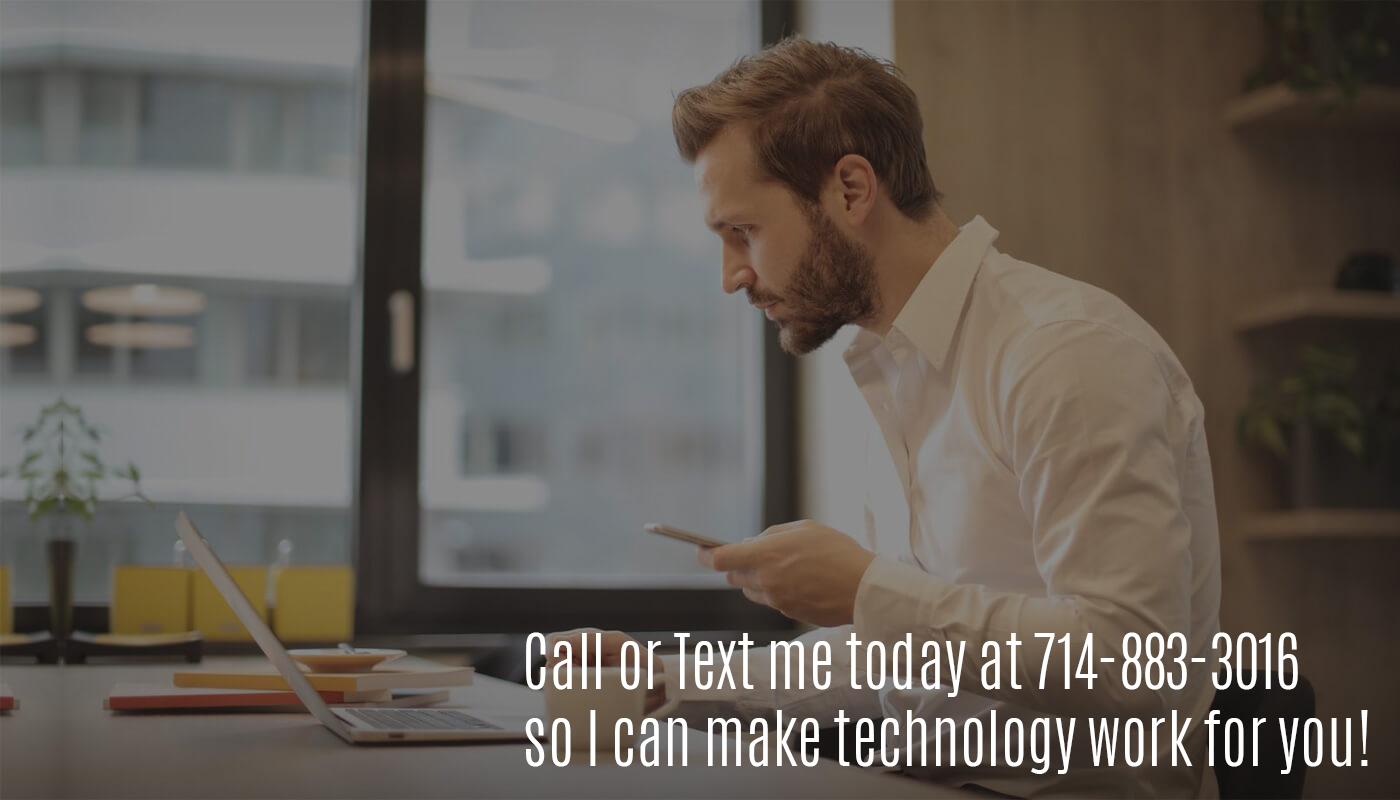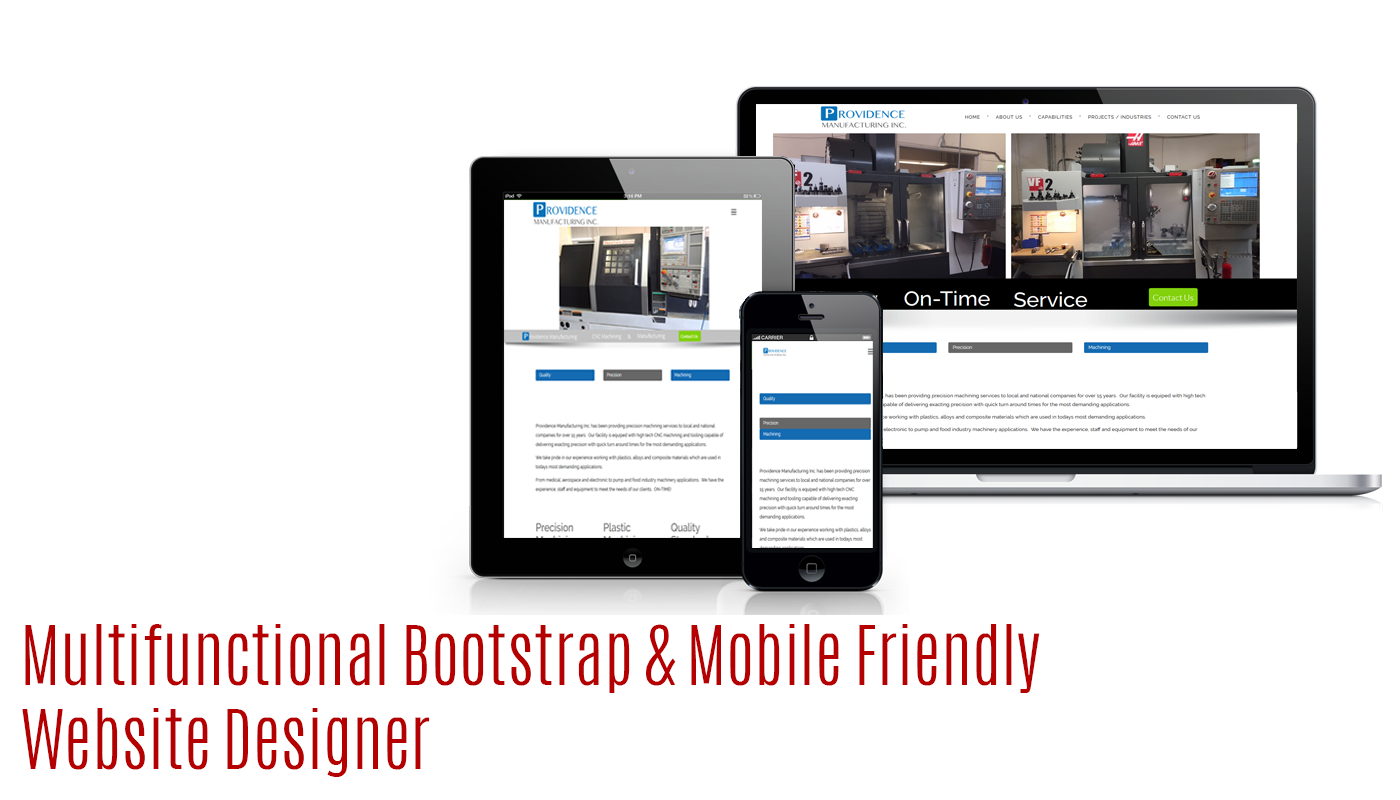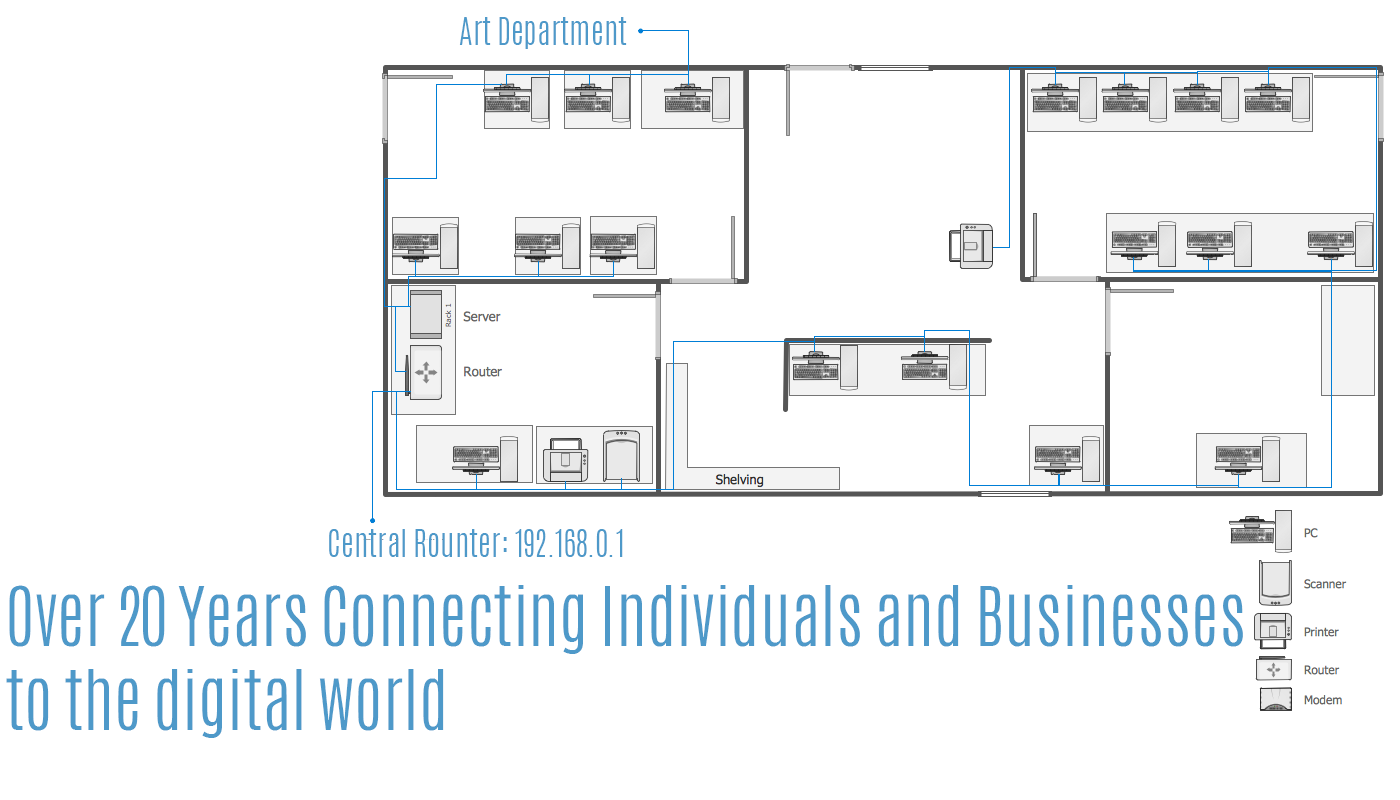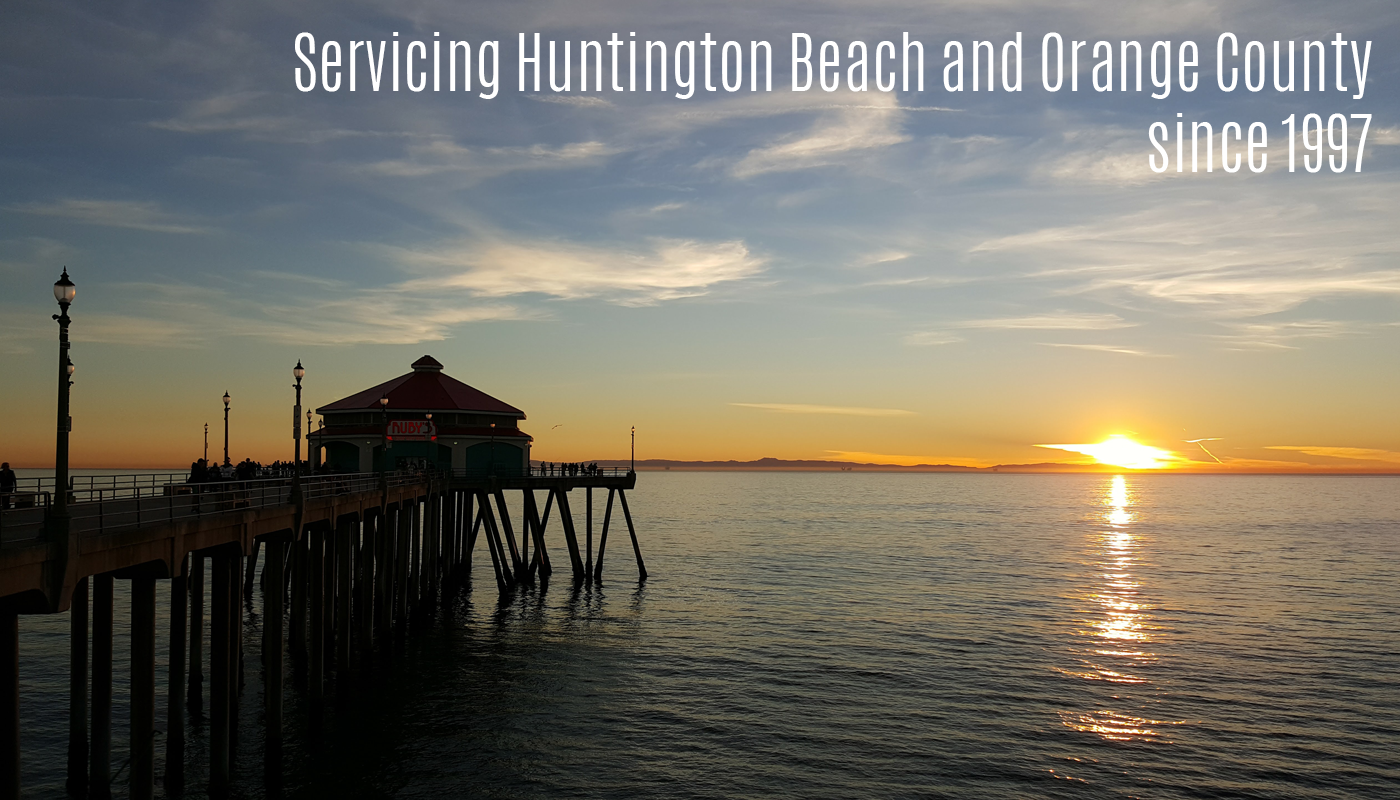- Explaining Tethering and its Use
In today’s digital age, the ability to tether your mobile phone to your PC can provide a convenient and efficient way to access the internet and share resources between devices. This article serves as a comprehensive guide for teaching individuals how to tether their mobile phones to PCs, focusing on both iPhone and Android devices. By understanding the process of tethering and its benefits, users can enhance their connectivity, save on data costs, and improve their overall digital experience. Follow along as we delve into step-by-step instructions, troubleshooting tips, security considerations, and best practices for successful tethering.
tethering, a nifty tech trick that allows you to share your phone’s internet connection with your computer, is like a digital umbilical cord between your mobile device and PC. It’s a handy way to stay connected on the go or when your Wi-Fi is acting up. In this article, we’ll guide you through tethering your iPhone or Android device to your PC.
- Understanding Tethering and its Benefits
Enhanced Connectivity and Accessibility
Tethering bridges the gap between your phone and computer, ensuring you’re always connected, even in remote areas where Wi-Fi signals fear to tread. It’s similar to having a portable Wi-Fi hotspot in your pocket wherever you go.
Cost-Effective Internet Access
Why shell out extra cash for a separate internet connection when you can harness your phone’s data to get online? Tethering can save you from paying for multiple subscriptions, making it a savvy and cost-effective choice for staying connected.
- Step-by-Step Guide: Tethering an iPhone to a PC
Enabling a Personal Hotspot on iPhone
To tether your iPhone to your PC, start by enabling the Personal Hotspot feature in your phone’s settings. Navigate to Settings > Personal Hotspot and toggle the switch to turn it on. You can also set up a Wi-Fi password for secure tethering.
Enabling a Personal Hotspot on Android
To enable a personal hotspot on an Android device, navigate to Settings > Connections > Mobile Hotspot and Tethering and toggle on the Mobile Hotspot switch. You can then configure the hotspot name, password, and other settings if needed
Connecting Phone to PC via USB or Wi-Fi
Once Personal Hotspot is activated, connect your phone to your PC using a USB cable or over Wi-Fi. On your PC, open the network settings and select your phone’s network name from the list of available networks, enter your password to the Wi-Fi and then you should be tethered or if you are using a USB cable to connect your phone, make sure the switch is activated near USB Tethering.
- Troubleshooting Tips for Tethering
Common Issues and Solutions
If you encounter issues while tethering, fear not! Common problems like slow speeds or connection drops can be resolved by restarting your devices, updating your phone’s software, or checking for any network conflicts.
Updating Software and Drivers
Keeping your software up to date is crucial for smooth tethering operations. Ensure your iOS and Android version is current, and drivers on your PC are up to date to avoid compatibility issues that could disrupt your tethering experience
**Establishing a Connection with the PC**
Now, grab your PC, enable Wi-Fi, and search for your phone’s hotspot in the available network list. Click on it, enter the password if prompted (it’s similar to a secret handshake), and then you should see your network indicator stating you are connected to the internet! Enjoy browsing the internet.
- Conclusion and Further Resources
Summary of Tethering Benefits
In conclusion, mastering the art of tethering your mobile phone to your PC opens up a world of possibilities for seamless connectivity and productivity. Whether you’re using an iPhone or an Android device, the process of tethering can provide you with cost-effective internet access and enhanced convenience in sharing resources across devices. By following the detailed steps outlined in this article, along with implementing the troubleshooting tips and security practices discussed, you can ensure a smooth and efficient tethering experience. For more in-depth tutorials and guides, explore the additional resources provided to continue expanding your knowledge and skills in mobile-to-PC tethering.
FAQ
Q: Can I tether my mobile phone to a PC using Bluetooth?
A: While some devices may support Bluetooth tethering, the most common method involves using a USB cable or creating a Wi-Fi hotspot from your mobile phone.
Q: Will tethering my mobile phone drain its battery quickly?
A: Tethering can consume more battery power due to increased data usage and device activity. It’s advisable to have your phone plugged in or use a power bank for extended tethering sessions.
Q: Is there a limit to the amount of data I can use when tethering my phone to a PC?
A: The data usage while tethering typically depends on your mobile data plan. Be mindful of any data caps or restrictions that may apply to avoid incurring additional charges.