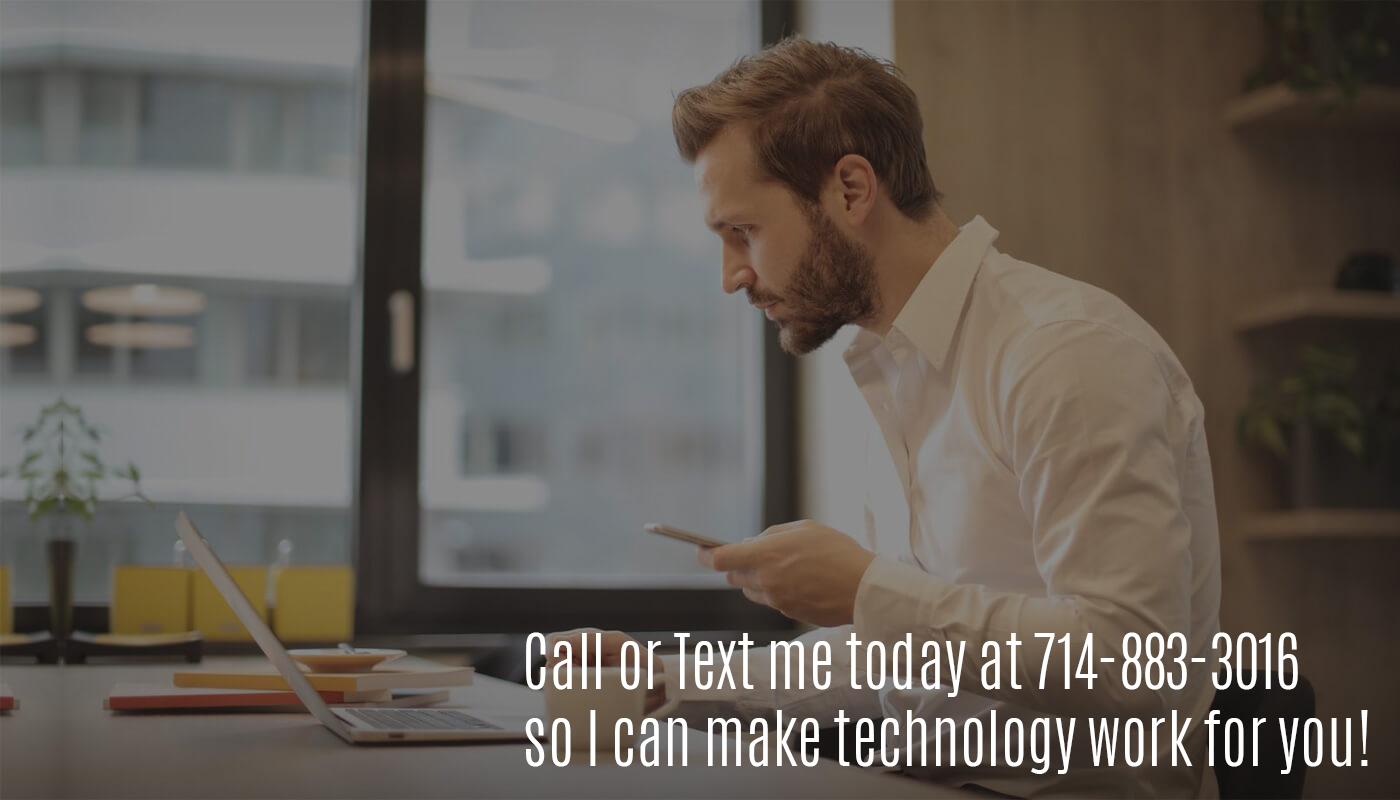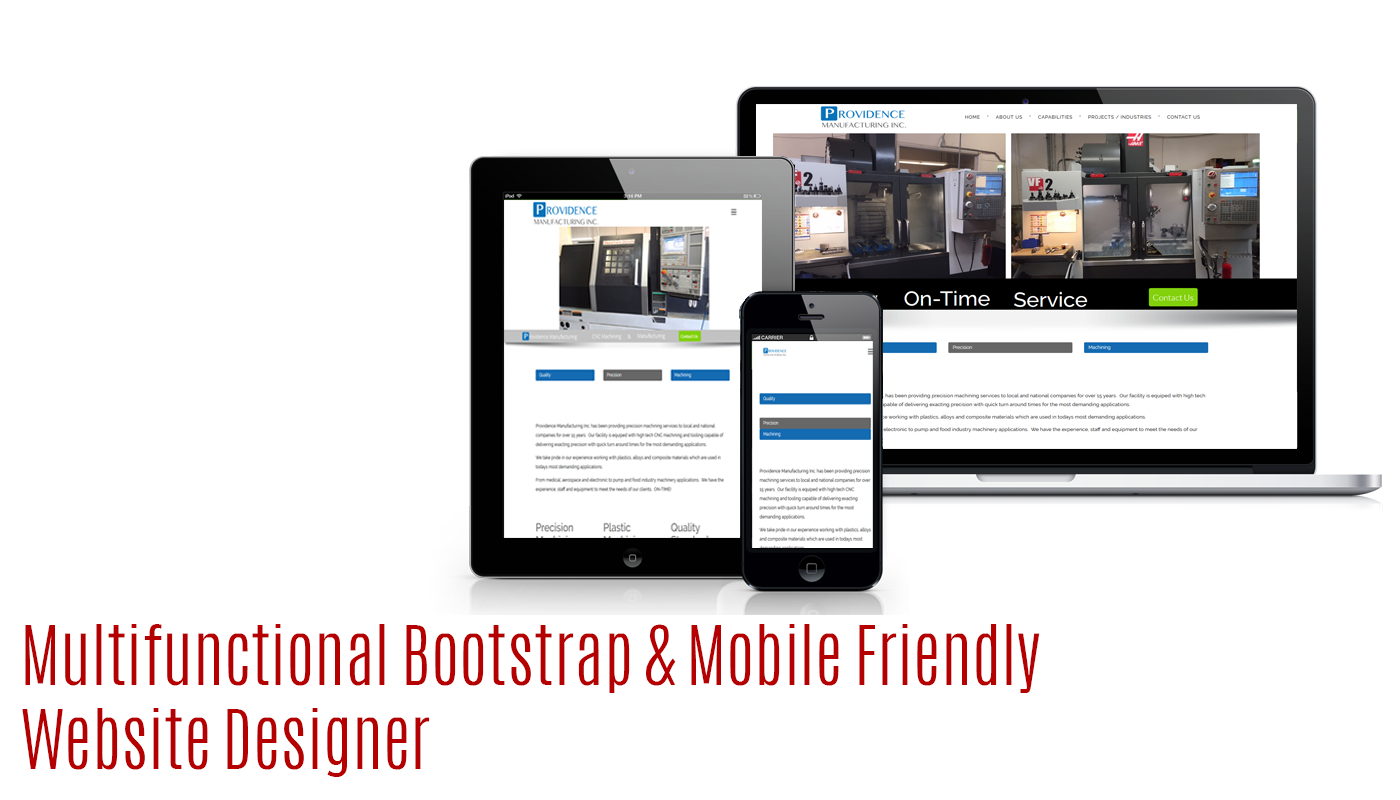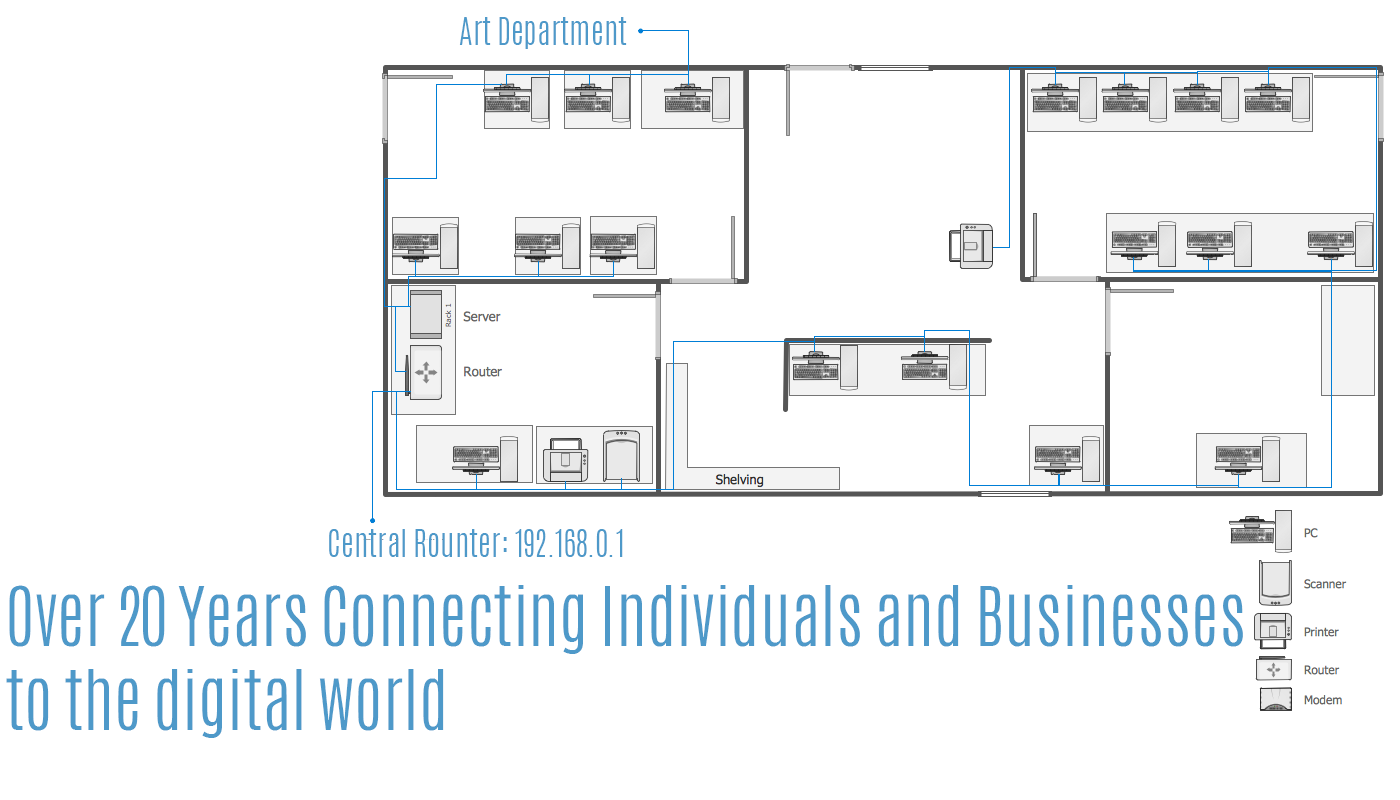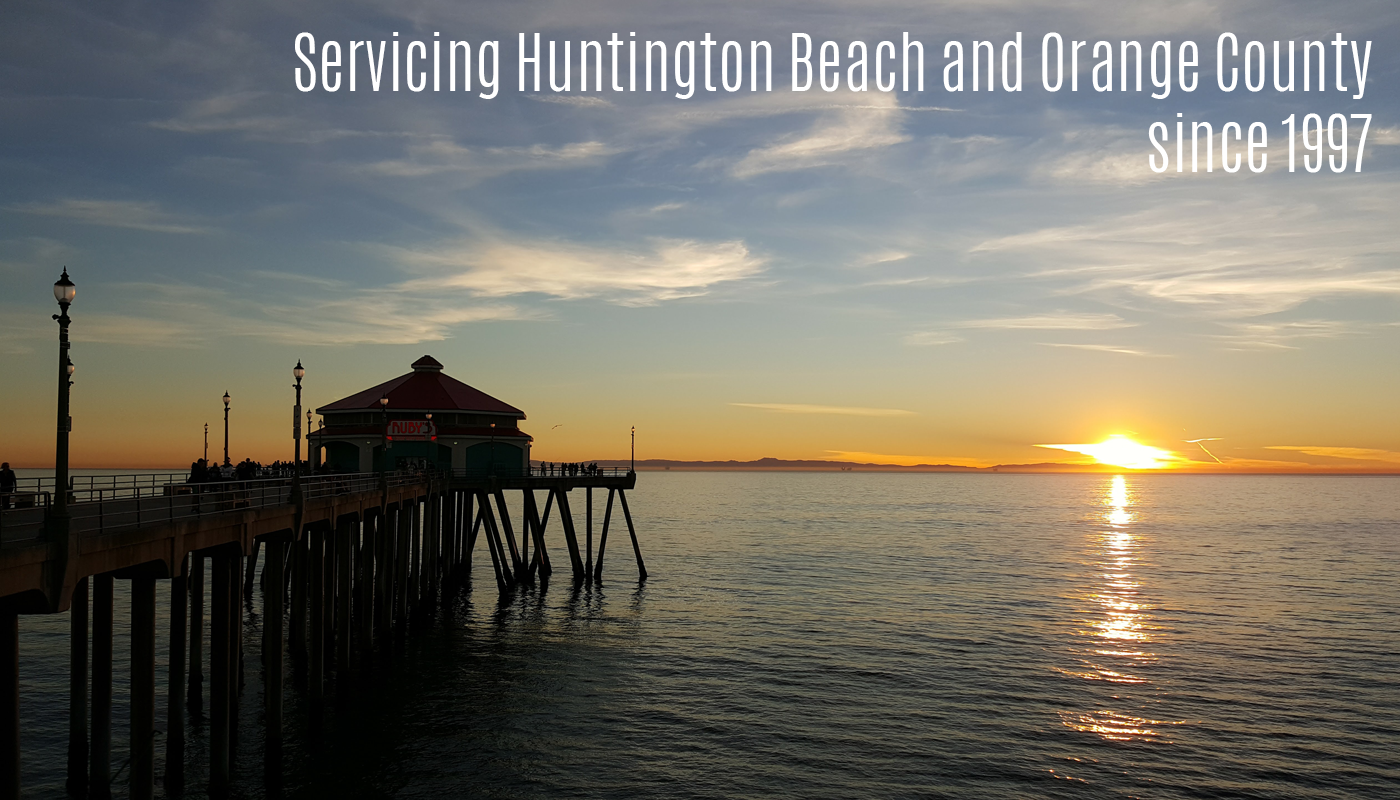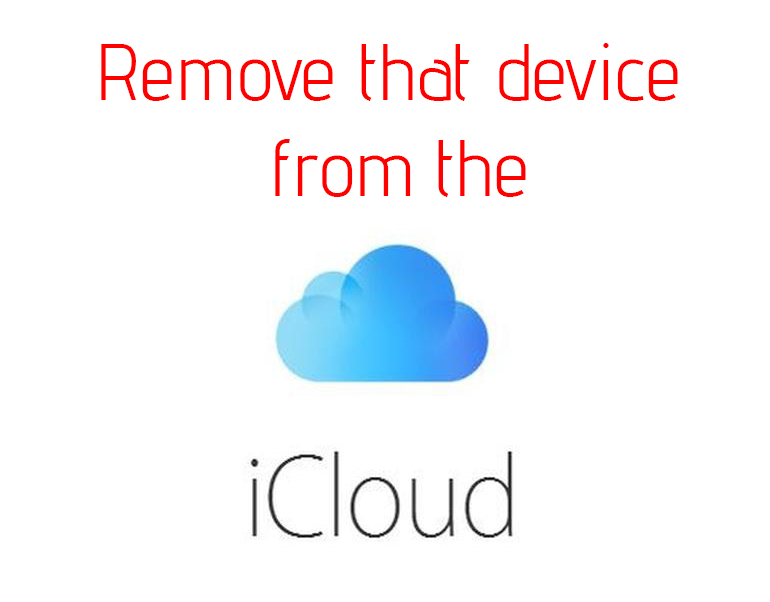
Remove your Device from iCloud
There are 3 ways to do this, how you choose to do it is up to you. (the 3rd requires a mac)
The first way to delete a device off iCloud is using your iDevice.
- Go to Settings on your iPhone.
- Locate iCloud. Tap your iCloud name.
- Once you have accessed iCloud, go to your account details screen and choose “Devices”. You will see all devices synced to your iCloud account here.
- Tap on the device you want gone and click Remove From Account. A verification message will pop up, Click “Remove” to confirm then the device will be gone from the list.
The second way to delete a device off iCloud is by using the World Wide Web <Optimus Prime Voice>
- Go to “Settings > iCloud” on your device. Then turn off “Find My iPhone”. Alternatively, you can reset your Apple device to factory settings.
- Go to iCloud.com on your browser. Sign in with your iCloud account.
- Navigate to Find iPhone on your iCloud account.
- Then click “All Devices” and choose the offline device.
- Click on “Remove from Account” and the device will be removed from your iCloud account.
The Third and final way to delete a device off iCldoud is by using a Mac
- Launch “System Preference” on your Mac and click on “iCloud” to open it.
- Click on “Account Details” on the left side of the screen. You will see a password prompt that requires your Apple ID password. Enter your password and click “Continue”.
- On the Account Details window, tap on “Devices”.
- Highlight the device you want to remove and Click “Remove From Account”.
- Tap “Remove” from the pop-up confirmation window.